Slides: Embedding accessibility at every stage of your project
PowerPoint presentation by Jack Baker, Ability Net
The S.I. 356/2020 European Union (Accessibility of Websites and Mobile Applications of Public Sector Bodies) Regulations 2020 came into force on 23 September 2020. S.I. 358/2020 give effect to the EU “Directive (EU) 2016/2102 of the European Parliament and of the Council of 26 October 2016 on the accessibility of the websites and mobile applications of public sector bodies”. This is known as the Web Accessibility Directive (WAD). NDA is named in S.I. 358/2020 as the National Monitoring Body for the purposes of the WAD.
While accessibility guidelines are essential for setting, examining and referencing a desired level of accessibility, they can be cumbersome to use for anyone other than auditors or other accessibility professionals. The information in this section provides practical, advice and direction for anyone involved in web development, design and content. Topics covered include developing accessible data tables, using colour wisely, writing well structured content and so on.
The National Disability Authority in partnership with the Irish Computer Society (ICS) continues its series of information and training events to promote accessibility practice among public bodies and digital agencies. Exploring topics including universal design, accessible documents and organisational roles to improve the accessibility of websites and mobile apps, the series will consider the path to compliance with the EU Web Accessibility Directive.
PowerPoint presentation by Jack Baker, Ability Net
PowerPoint presentation by Jessica Cahill, AbilityNet
PowerPoint presentation by James Baverstock , AbilityNet
PowerPoint presentation by Dónal Rice (NDA), Ben Adamson (NDA) and Gerry Ellis (FeelTheBenefIT)
PowerPoint presentation by Joe Chidzik, AbilityNet
PowerPoint presentation by Joe Chidzik, AbilityNet
Powerpoint presentation by Dr Eric Velleman
PowerPoint presentation by Dónal Rice(NDA)and Mary Cleary(ICS)
PDF Presentation by by Dónal Rice(NDA) and Joana Condeco(Ability Net)
PowerPoint Presentation by Dónal Rice(NDA), Jacinta Byrne(NDA), Kyran O'Mahoney(NCBI) and Sean Doran(NCBI)
Powerpoint Presentation by Dónal Rice(NDA), Donal Fitzpatrick (NDA) and Pat Cullen (InterAccess)
PowerPoint Presentation by Alice Taylor, Ability Net
PDF Presentation by Jessica Cahill, AbilityNet
The following is a listing of some of the best resources on website and mobile app accessibility. The most authoritative source of information on web accessibility is the W3C’s Web Accessibility Initiative (WAI). While we do not endorse any of the companies that provide some of the other resources, we regularly use or follow their advice.
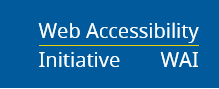
Web accessibility is essential for people with disabilities and useful for all. Watch this video from the WAI about the impact of accessibility and the benefits for everyone in a variety of situations. (7:36 minutes)
Explanation of why web accessibility is important with video’s in page which illustrate the barriers faced by people with various disabilities including temporary limitations e.g. broken arm. The videos have examples of how web accessibility issues cause barriers on PCs, tablets and mobile phones.
Collection of articles on how people with various disabilities use technology, each article focuses on one disability e.g. How do Deaf and Hard of Hearing People use Technology.
Tim Berners-Lee, inventor of the World Wide Web said: The power of the Web is in its universality. Access by everyone regardless of disability is an essential aspect.
Good introduction to the opportunities and barriers created by the internet for people with disabilities. Sections on HTML, ARIA and CSS accessibility, document and media accessibility and evaluation, testing and tools.
Free advanced course on making web applications accessible. Explores why users need accessibility and how to implement.
Free intermediate course taught in collaboration with Facebook on designing an intuitive, user-centred mobile app
Free intermediate level course taught in collaboration with Facebook designing an intuitive, user-centred mobile app
Google Chrome Developers and Rod Dodson discuss some of the important considerations when making edits to the design of a website for improved accessibility.
Demonstration by screen reader user highlighting the importance of alt text etc. for this technology.
Developer with Google talks about why it is important to think accessibility from the start focusing on screen readers.
NDA's Web Accessibility Techniques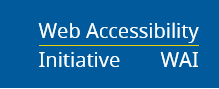
This page by the WAI is a good introduction and overview in plain English.
This page by WAI helps beginners start to assess the accessibility of a webpage. It covers a few accessibility issues and is designed to be quick and easy. Very good for beginners – user friendly and plain English.
Article in Web Fundamentals breaking down the issues to consider into a logical, step by step process for reviewing an existing site for accessibility.
Overview with pointers to address most critical issues that need to be addressed urgently.
AbilityNet Advice on what suppliers and buyers should remember to ensure digital accessibility.
How to develop a policy for creating, managing and delivering accessible websites
Four part guide to integrating accessibility throughout the web production process.
Introduction and explanation of why accessibility is essential for people with disabilities and useful for all.
W3C's introduction provides "a non-normative extended commentary on each guideline and each Success Criterion to help readers better understand the intent and how the guidelines and Success Criteria work together. "
PDF version of the EN from ETSI
Advice from the European Commission on EN 301 549
Advice from the European Commission on the latest changes to EN 301 549 and the rationale behind them.
4:48