Techniques
How to create a PDF version of an Office document
- Under the “File” menu, choose “Save As…”;
- Under “File Format” choose “PDF” and, if you are exporting from Word, ensure “Best for electronic distribution and accessibility” is selected (this option is not available for PowerPoint documents.)
How NOT to create a PDF version of an Office document
- Another way to save Office files as PDFs is to choose “Print” from the “File” menu, then “Save as PDF” – if you do this none of the accessibility features, such as heading structures and Alt Text will retained. Never export your PDF documents in this way or all your hard work will be undone!
How to create a PDF version of an InDesign file
- Copy to be supplied.
An example of good practice
A document that has been exported using the correct method reported the following under an accessibility check:
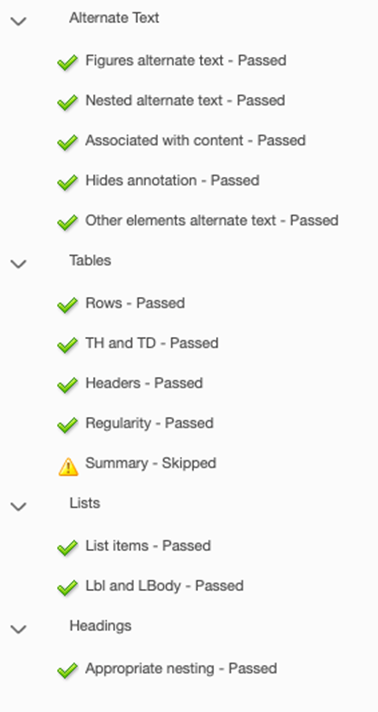
An example of bad practice
The same document, exported using the incorrect method reported the following under an accessibility check:
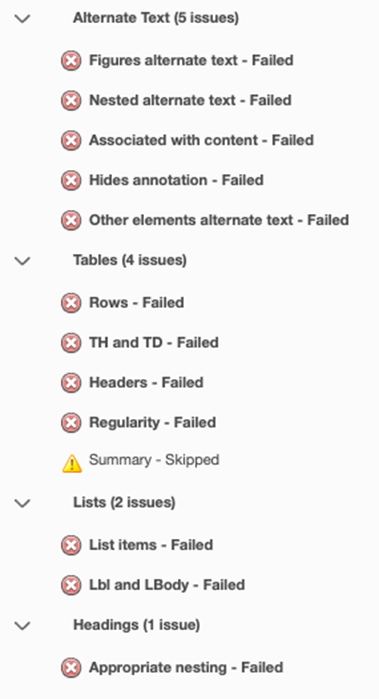
References for this section
WCAG 2.1
- 1.1.1 Non-text Content (A)
- 1.3.1 Info and Relationships (A)
- 2.4.2 Page Titled (A)
- 3.1.1 Language of Page (A)
- 3.1.2 Language of Parts (AA)
EN 301 549 v 2.1.2
- 9.1.1.1 Non-text Content
- 9.1.3.1 Info and Relationships
- 9.2.4.2 Page Titled
- 9.3.1.1 Language of Page
- 9.3.1.2 Language of Parts
