Techniques
Use default system methods of interaction
Most smartphone operating systems have a number of built-in gestures that will be familiar to users, including tapping, double-tapping, swiping, press and hold, and pinch.
- Most webpages and applications should be usable without the need to create custom gestures, so try to build using default system gestures.
- If you cannot avoid creating custom gestures, you must include clear instructions on how to perform them.
Use the simplest gestures possible or provide accessible alternatives
Some users will struggle to use anything but the simplest gestures. Users with motor or dexterity impairment may struggle to be able to double-tap, swipe, pinch, or press and hold.
- If possible, restrict your use of gestures to single tap.
- If you add more complex gestures, such as swiping to delete, ensure users can also perform the same function by, for example, tapping to reveal a menu with a delete option in it.
Make sure touch target sizes are appropriate
Everyone benefits from good-sized touch targets. Young users and users with motor or vision impairments may struggle with precision, so this is even more important for them.
- Touch targets in content must be large enough to read and have a large enough interactive target area to tap comfortably with one finger – this is another reason why choosing an appropriate text size is important.
- Apple recommends a touch target size of at least 44 x 44pt, or the equivalent in pixels; Android mandates a touch target size of 48 x 48dp; always check your webpage designs on mobile devices to ensure touch target sizes are appropriate.
- Guidelines are a good starting point but Steven Hoober (4ourth.com) has conducted some very interesting research on “Designing for touch”, which explores how aspects of interaction – such as the way users hold devices, the digits they use, the distance from the bottom and centre of the screen – affect the way users are able to interact with mobile devices. Read through this research as it may help inform your designs.
Do not prevent users zooming in to magnify pages on mobile screens
Users often need to magnify text and other page elements on mobile screens, to be able to read it comfortably. Users are able to temporarily magnify content by using the pinch-zoom gesture.
A common trend for mobile websites is to prevent users from enlarging content – either temporarily, by using pinch-zoom, or by default, using, for example, the magnification setting in the operating system – by specifying user-scalable=no and maximum-scale=1.0 in the metadata.
This approach is frequently used to mitigate the effects of clicking on form elements and having the page zoom in automatically. However, in preventing this unwanted behaviour, those pages are also preventing users from zooming in to read or input text that is too small for them to read.
Moreover, the “unwanted” behaviour of automatically zooming in to text boxes is caused by the form elements having a font size lower than 16px. Ensure the font size on the form elements is at least 16px and the automatic zooming problem disappears, allowing users to continue zooming in to see large text if they want to.
Do no set the user-scalable attribute or the maximum-scale attribute. You may set initial-scale to 1.0
Use motion actuation with care
If you are providing functionality that is operated through motion actuation – for example, “shake to undo” to undo the last words typed into a notes application, or panning a device to change the view in a panoramic photo – you must:
- Provide another mechanism for users to be able to perform those actions, for example, a button on the notes application which will undo the last words typed. This will help users who may be unable to perform particular motions (such as tilting, shaking, or gesturing) because their device is mounted or because they are physically unable to perform the required movement;
- Provide a mechanism for users to prevent any movement of the device from performing those functions. This is important to prevent users from accidentally activating sensors due to tremors or other motor impairments.
Examples of good practice
The design provides an alternative to the “swipe to delete” gesture
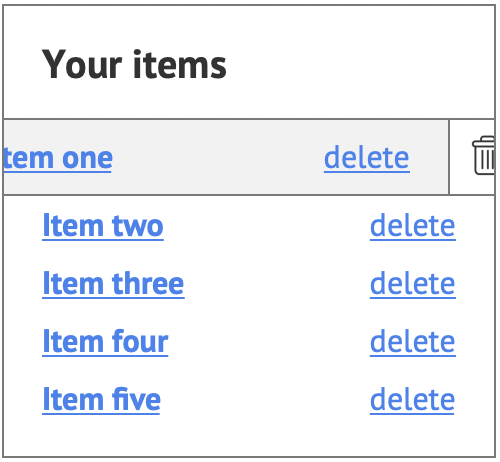
Touch targets are appropriately sized and well-spaced
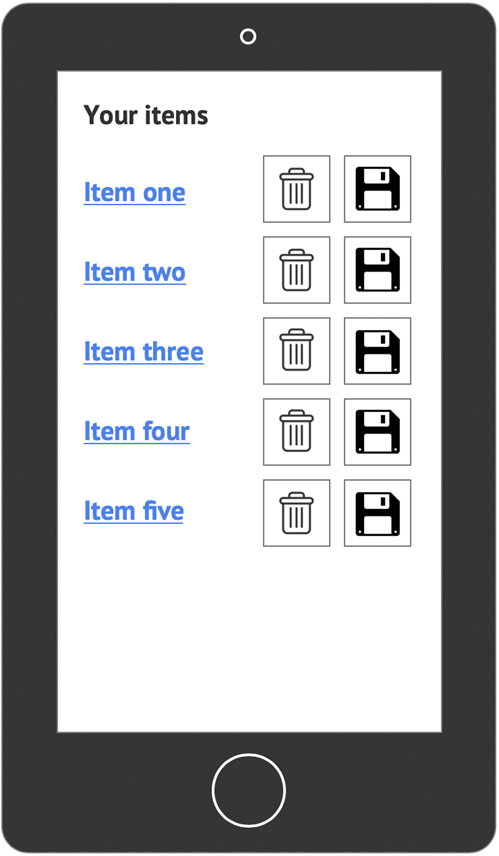
Examples of bad practice
The app relies on the “swipe to delete” gesture
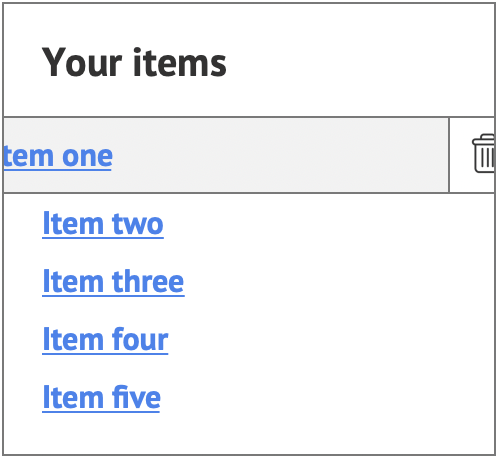
Touch targets are too small and have insufficient space between them
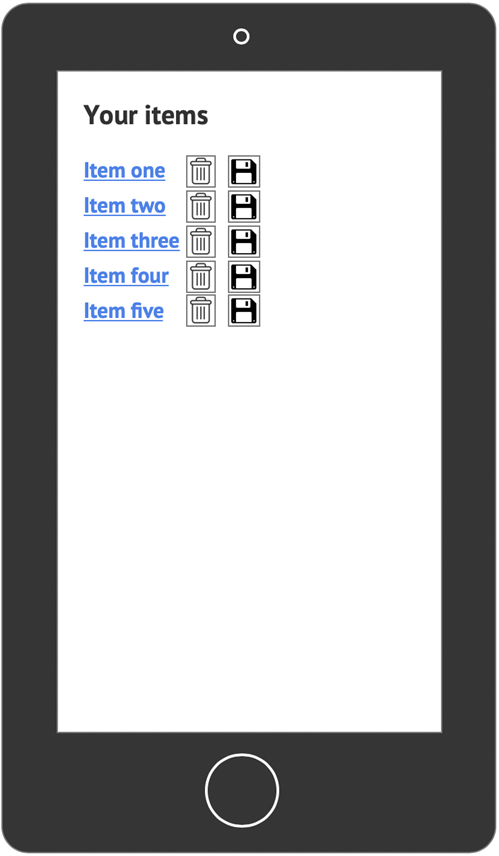
References
WCAG 2.1
- 1.4.4 Resize Text (AA)
- 2.5.4 Motion Actuation (A)
- 2.5.5 Target Size (AAA)
EN 301 549 v 2.1.2
- 9.1.4.4 Resize Text
- 9.2.5.4 Motion Actuation
