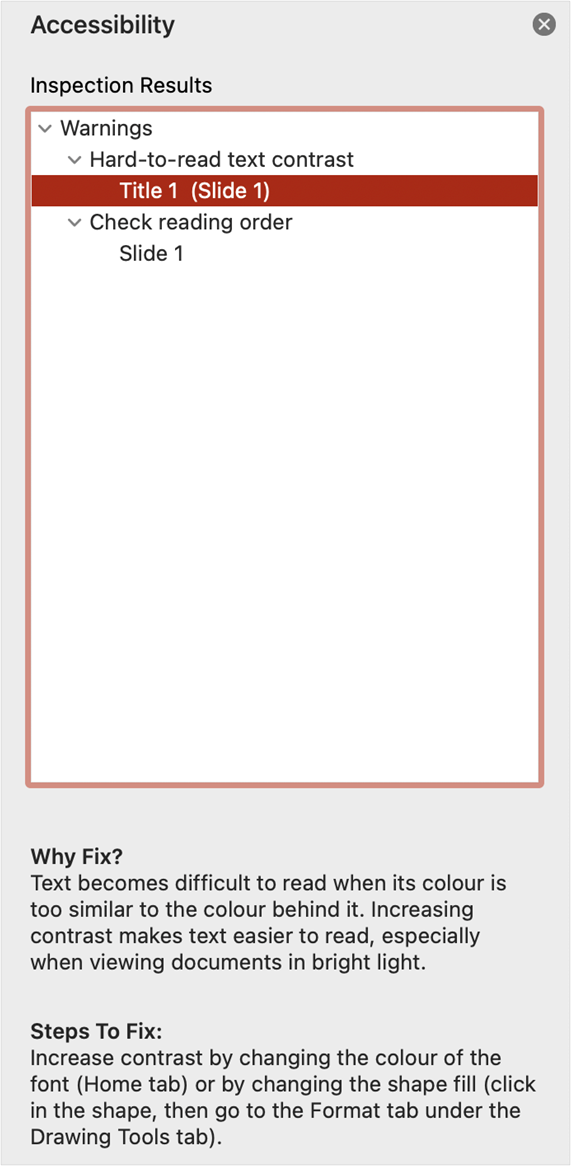Background
Even when following guidance it is easy to miss something important, like Alt text on an image or naming a slide title. Use the built-in accessibility checker in PowerPoint to make sure you have addressed everything.
Techniques
Use the built-in accessibility checker in PowerPoint
- Under the “Tools” menu, choose “Check Accessibility”;
- Expand any results that appear in the Accessibility panel to find out where in the file the issue is, why you should fix it, and the steps you need to take to do so.
A screenshot of PowerPoint’s accessibility checker