Techniques
If the image is purely decorative then mark it as decorative
- For Office documents, you can specify decorative images by checking the “Mark as decorative” checkbox in the Alt Text pane. Note: although there will be no text in the textbox, it is essential that you check this checkbox as this communicates the image’s decorative nature to screen readers.
For all other instances, use alt text that accurately describes the content of the image.
- Type the Alt text into the box in the Alt Text pane;
- Alt text is always dependent on the context of the image and the available text around it. There is a very good illustration of this on WebAIM’s alternative text page
- Read CP 1.3.1 - All images must have a text equivalent for further guidance on Alt Text.
Examples of good practice
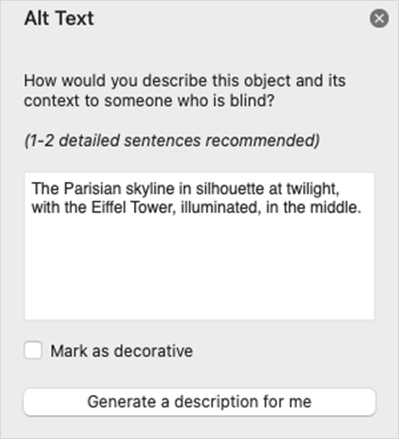
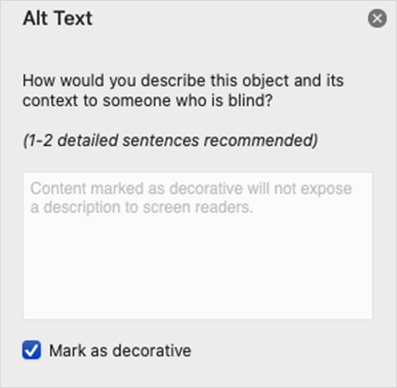
An example of bad practice
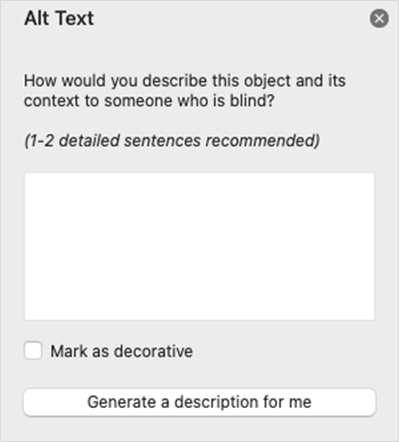
References
WCAG 2.1
- 1.1.1 Non-Text Content (A)
EN 301 549 v 2.1.2
- 9.1.1.1 Non-Text Content
Further reading
- WebAIM’s alternative text page
- WebAIM’s complex image tutorial
- 3 questions to Help Decide If an Image Doesn't Need Alt Text
- 5 most annoying website features I face as a blind person every single day.
- Make your PowerPoint presentations accessible to people with disabilities
